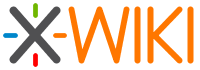README.md 21 KB
Supported tags and respective Dockerfile links
9,9.11,9.11.6,9-mysql-tomcat,mysql-tomcat,lts-mysql-tomcat,lts-mysql,lts(9/mysql-tomcat/Dockerfile)9-postgres-tomcat,9.11-postgres-tomcat,9.11.6-postgres-tomcat,postgres-tomcat,lts-postgres-tomcat,lts-postgres(9/postgres-tomcat/Dockerfile)10,10.5,10-mysql-tomcat,10.5-mysql-tomcat,stable-mysql-tomcat,stable-mysql,stable,latest(10/mysql-tomcat/Dockerfile)10-postgres-tomcat,10.5-postgres-tomcat,stable-postgres-tomcat,stable-postgres(10/postgres-tomcat/Dockerfile)
Quick reference
Where to get help:
the XWiki Users Mailing List/Forum or the XWiki IRC channelWhere to file issues:
the XWiki Docker JIRA projectMaintained by:
the XWiki CommunityPublished image artifact details:
repo-info repo'srepos/xwiki/directory (history)
(image metadata, transfer size, etc)Image updates:
official-images PRs with labellibrary/xwiki
official-images repo'slibrary/xwikifile (history)Source of this description:
docs repo'sxwiki/directory (history)Supported Docker versions:
the latest release (down to 1.6 on a best-effort basis)
What is XWiki
XWiki is a free wiki software platform written in Java with a design emphasis on extensibility. XWiki is an enterprise wiki. It includes WYSIWYG editing, OpenDocument based document import/export, semantic annotations and tagging, and advanced permissions management.
As an application wiki, XWiki allows for the storing of structured data and the execution of server side script within the wiki interface. Scripting languages including Velocity, Groovy, Python, Ruby and PHP can be written directly into wiki pages using wiki macros. User-created data structures can be defined in wiki documents and instances of those structures can be attached to wiki documents, stored in a database, and queried using either Hibernate query language or XWiki's own query language.
XWiki.org's extension wiki is home to XWiki extensions ranging from code snippets which can be pasted into wiki pages to loadable core modules. Many of XWiki Enterprise's features are provided by extensions which are bundled with it.
Introduction
The goal is to provide a production-ready XWiki system running in Docker. This is why:
- The OS is based on Debian and not on some smaller-footprint distribution like Alpine
- Several containers are used with Docker Compose: one for the DB and another for XWiki + Servlet container. This allows the ability to run them on different machines for example.
How to use this image
You should first install Docker on your machine.
Then there are several options:
- Pull the xwiki image from DockerHub.
- Get the sources of this project and build them.
Pulling existing image
You need to run 2 containers:
- One for the XWiki image
- One for the database image to which XWiki connects to
Using docker run
Start by creating a dedicated docker network:
docker network create -d bridge xwiki-nw
Then run a container for the database and make sure it's configured to use an UTF8 encoding. The following databases are supported out of the box:
- MySQL
- PostgreSQL
Starting MySQL
The command below will also configure the MySQL container to save its data on your localhost in a /my/own/mysql directory:
docker run --net=xwiki-nw --name mysql-xwiki -v /my/own/mysql:/var/lib/mysql -e MYSQL_ROOT_PASSWORD=xwiki -e MYSQL_USER=xwiki -e MYSQL_PASSWORD=xwiki -e MYSQL_DATABASE=xwiki -d mysql:5.7 --character-set-server=utf8 --collation-server=utf8_bin --explicit-defaults-for-timestamp=1
You should adapt the command line to use the passwords that you wish for the MySQL root password and for the xwiki user password.
Starting PostgreSQL
The command below will also configure the PostgreSQL container to save its data on your localhost in a /my/own/postgres directory:
docker run --net=xwiki-nw --name postgres-xwiki -v /my/own/postgres:/var/lib/postgresql/data -e POSTGRES_ROOT_PASSWORD=xwiki -e POSTGRES_USER=xwiki -e POSTGRES_PASSWORD=xwiki -e POSTGRES_DB=xwiki -e POSTGRES_INITDB_ARGS="--encoding=UTF8" -d postgres:9.5
You should adapt the command line to use the passwords that you wish for the PostgreSQL root password and for the xwiki user password.
Starting XWiki
Then run XWiki in another container by issuing one of the following command.
For MySQL:
docker run --net=xwiki-nw --name xwiki -p 8080:8080 -v /my/own/xwiki:/usr/local/xwiki -e DB_USER=xwiki -e DB_PASSWORD=xwiki -e DB_DATABASE=xwiki -e DB_HOST=mysql-xwiki xwiki:mysql-tomcat
For PostgreSQL:
docker run --net=xwiki-nw --name xwiki -p 8080:8080 -v /my/own/xwiki:/usr/local/xwiki -e DB_USER=xwiki -e DB_PASSWORD=xwiki -e DB_DATABASE=xwiki -e DB_HOST=postgres-xwiki xwiki:postgres-tomcat
Be careful to use the same DB username, password and database names that you've used on the first command to start the DB container. Also, please don't forget to add a -e DB_HOST= environment variable with the name of the previously created DB container so that XWiki knows where its database is.
At this point, XWiki should start in interactive blocking mode, allowing you to see logs in the console. Should you wish to run it in "detached mode", just add a "-d" flag in the previous command.
docker run -d --net=xwiki-nw ...
Using docker-compose
Another solution is to use the Docker Compose files we provide.
For MySQL
wget https://raw.githubusercontent.com/xwiki-contrib/docker-xwiki/master/8/mysql-tomcat/mysql/xwiki.cnf: This will download the MySQL configuration (UTF8, etc)- If you don't have
wgetor prefer to usecurl:curl -fSL https://raw.githubusercontent.com/xwiki-contrib/docker-xwiki/master/8/mysql-tomcat/mysql/xwiki.cnf -o xwiki.cnf
- If you don't have
wget -O docker-compose.yml https://raw.githubusercontent.com/xwiki-contrib/docker-xwiki/master/docker-compose-mysql.yml- If you don't have
wgetor prefer to usecurl:curl -fSL https://raw.githubusercontent.com/xwiki-contrib/docker-xwiki/master/docker-compose-mysql.yml -o docker-compose.yml
- If you don't have
- You can edit the compose file retrieved to change the default username/password and other environment variables.
docker-compose up
For reference here's a minimal Docker Compose file using MySQL that you could use as an example (full example here):
version: '2'
networks:
bridge:
driver: bridge
services:
web:
image: "xwiki:mysql-tomcat"
container_name: xwiki-mysql-tomcat-web
depends_on:
- db
ports:
- "8080:8080"
environment:
- DB_USER=xwiki
- DB_PASSWORD=xwiki
- DB_HOST=xwiki-mysql-db
volumes:
- xwiki-data:/usr/local/xwiki
networks:
- bridge
db:
image: "mysql:5.7"
container_name: xwiki-mysql-db
volumes:
- ./xwiki.cnf:/etc/mysql/conf.d/xwiki.cnf
- mysql-data:/var/lib/mysql
environment:
- MYSQL_ROOT_PASSWORD=xwiki
- MYSQL_USER=xwiki
- MYSQL_PASSWORD=xwiki
- MYSQL_DATABASE=xwiki
networks:
- bridge
volumes:
mysql-data: {}
xwiki-data: {}
For PostgreSQL
wget -O docker-compose.yml https://raw.githubusercontent.com/xwiki-contrib/docker-xwiki/master/docker-compose-postgres.yml- If you don't have
wgetor prefer to usecurl:curl -fSL https://raw.githubusercontent.com/xwiki-contrib/docker-xwiki/master/docker-compose-postgres.yml -o docker-compose.yml
- If you don't have
- You can edit the compose file retrieved to change the default username/password and other environment variables.
docker-compose up
For reference here's a minimal Docker Compose file using PostgreSQL that you could use as an example (full example here):
version: '2'
networks:
bridge:
driver: bridge
services:
web:
image: "xwiki:postgres-tomcat"
container_name: xwiki-postgres-tomcat-web
depends_on:
- db
ports:
- "8080:8080"
environment:
- DB_USER=xwiki
- DB_PASSWORD=xwiki
- DB_HOST=xwiki-postgres-db
volumes:
- xwiki-data:/usr/local/xwiki
networks:
- bridge
db:
image: "postgres:9.5"
container_name: xwiki-postgres-db
volumes:
- postgres-data:/var/lib/postgresql/data
environment:
- POSTGRES_ROOT_PASSWORD=xwiki
- POSTGRES_PASSWORD=xwiki
- POSTGRES_USER=xwiki
- POSTGRES_DB=xwiki
- POSTGRES_INITDB_ARGS="--encoding=UTF8"
networks:
- bridge
volumes:
postgres-data: {}
xwiki-data: {}
Using Docker Swarm
Here are some examples of using this image with Docker Swarm. These examples leverage additional features of Docker Swarm such as Docker secrets, and Docker configs. As such, these examples require Docker to be in swarm mode.
You can read more about these features and Docker swarm mode here:
MySQL Example
This example presupposes the existence of the Docker secrets xwiki-db-username, xwiki-db-password and xwiki-db-root-password, and the Docker config xwiki-mysql-config.
You can create these secrets and configs with the following:
echo ${MY_XWIKI_USER:-xwiki} | docker secret create xwiki-db-username -echo $(cat /dev/urandom | tr -dc 'a-zA-Z0-9' | fold -w 16 | head -n 1) | docker secret create xwiki-db-password -echo $(cat /dev/urandom | tr -dc 'a-zA-Z0-9' | fold -w 16 | head -n 1) | docker secret create xwiki-db-root-password -docker config create xwiki-mysql-config /path/to/mysql/xwiki.cnf
To deploy this example, save the following YAML as xwiki-stack.yaml, then run:
docker stack deploy -c xwiki-stack.yaml xwikiversion: '3.3' services: web: image: "xwiki:mysql-tomcat" ports: - "8080:8080" environment: - DB_USER_FILE=/run/secrets/xwiki-db-username - DB_PASSWORD_FILE=/run/secrets/xwiki-db-password - DB_DATABASE=xwiki - DB_HOST=db volumes: - xwiki-data:/usr/local/xwiki secrets: - xwiki-db-username - xwiki-db-password db: image: "mysql:5.7" volumes: - mysql-data:/var/lib/mysql environment: - MYSQL_ROOT_PASSWORD=/run/secrets/xwiki-db-root-password - MYSQL_USER_FILE=/run/secrets/xwiki-db-username - MYSQL_PASSWORD_FILE=/run/secrets/xwiki-db-password - MYSQL_DATABASE=xwiki secrets: - xwiki-db-username - xwiki-db-password - xwiki-db-root-password configs: - source: mysql-config target: /etc/mysql/conf.d/xwiki.cnf volumes: mysql-data: xwiki-data: secrets: xwiki-db-username: external: name: xwiki-db-username xwiki-db-password: external: name: xwiki-db-password xwiki-db-root-password: external: name: xwiki-db-root-password configs: mysql-config: external: name: xwiki-mysql-config
PostgreSQL Example
This example presupposes the existence of the Docker secrets xwiki-db-username, xwiki-db-password, and xwiki-db-root-password.
You can create these secrets with the following:
echo ${MY_XWIKI_USER:-xwiki} | docker secret create xwiki-db-username -echo $(cat /dev/urandom | tr -dc 'a-zA-Z0-9' | fold -w 16 | head -n 1) | docker secret create xwiki-db-password -echo $(cat /dev/urandom | tr -dc 'a-zA-Z0-9' | fold -w 16 | head -n 1) | docker secret create xwiki-db-root-password -
To deploy this example, save the following YAML as xwiki-stack.yaml then run:
docker stack deploy -c xwiki-stack.yaml xwikiversion: '3.3' services: web: image: "xwiki:mysql-postgres" ports: - "8080:8080" environment: - DB_USER_FILE=/run/secrets/xwiki-db-username - DB_PASSWORD_FILE=/run/secrets/xwiki-db-password - DB_DATABASE=xwiki - DB_HOST=db volumes: - xwiki-data:/usr/local/xwiki secrets: - xwiki-db-username - xwiki-db-password db: image: "postgres:9.5" volumes: - postgres-data:/var/lib/postgresql/data environment: - POSTGRES_ROOT_PASSWORD_FILE=/run/secrets/xwiki-db-root-password - POSTGRES_USER_FILE=/run/secrets/xwiki-db-username - POSTGRES_PASSWORD_FILE=/run/secrets/xwiki-db-password - POSTGRES_DB=xwiki secrets: - xwiki-db-username - xwiki-db-password - xwiki-db-root-password volumes: postgres-data: xwiki-data: secrets: xwiki-db-username: external: name: xwiki-db-username xwiki-db-password: external: name: xwiki-db-password xwiki-db-root-password: external: name: xwiki-db-root-password
Building
This allows you to rebuild the XWiki docker image locally. Here are the steps:
- Install Git and run
git clone https://github.com/xwiki-contrib/docker-xwiki.gitor download the sources from the GitHub UI. Then go to the directory corresponding to the docker tag you wish to use. For example:cd 8/mysql-tomcat- The
8/mysql-tomcatdirectory will get you the latest released XWiki version of the 8.x cycle running on Tomcat and for MySQL. - The
8/postgres-tomcatdirectory will get you the latest released XWiki version of the 8.x cycle running on Tomcat and for MySQL. - The
9/mysql-tomcatdirectory will get you the latest released XWiki version of the 9.x cycle running on Tomcat and for MySQL. - etc.
- The
- Run
docker-compose up - Start a browser and point it to
http://localhost:8080
Note that if you want to set a custom version of XWiki you can edit the .env file and set the values you need in there. It's also possible to override them on the command line with docker-compose run -e "XWIKI_VERSION=8.4.4".
Note that docker-compose up will automatically build the XWiki image on the first run. If you need to rebuild it you can issue docker-compose up --build. You can also build the image with docker build . -t xwiki-mysql-tomcat for example.
Upgrading XWiki
You've installed an XWiki docker image and used it and now comes the time when you'd like to upgrade XWiki to a newer version.
If you've followed the instructions above you've mapped the XWiki permanent directory to a local directory on your host.
Thus all you need to do is to execute the installation instructions above as if you were installing a new version of the XWiki docker image.
Then you need to stop your running XWiki container. You should keep your DB container running. Then all you have to do is start a new container as described above, using the new XWiki docker image.
Note that your current XWiki configuration files (xwiki.cfg, xwiki.properties and hibernate.cfg.xml) will be preserved.
Details for the xwiki image
Configuration Options
The first time you create a container out of the xwiki image, a shell script (/usr/local/bin/docker-entrypoint.sh) is executed in the container to setup some configuration. The following environment variables can be passed:
DB_USER: The user name used by XWiki to read/write to the DB.DB_PASSWORD: The user password used by XWiki to read/write to the DB.DB_DATABASE: The name of the XWiki database to use/create.DB_HOST: The name of the host (or docker container) containing the database. Default is "db".
In order to support Docker secrets, the configuration values can also be given to the container as files containing that value.
DB_USER_FILE: The location, inside the container, of a file containing the value forDB_USERDB_PASSWORD_FILE: The location, inside the container, of a file containing the value forDB_PASSWORDDB_DATABASE_FILE: The location, inside the container, of a file containing the value forDB_DATABASEDB_HOST_FILE: The location, inside the container, of a file containing the value forDB_HOST
Note: For each configuration value, the normal environment variable and _FILE environment variable are mutually exclusive. Providing values for both variables will result in an error.
The main XWiki configuration files (xwiki.cfg, xwiki.properties and hibernate.cfg.xml) are available in the mapped local directory for the permanent directory on your host.
If you need to perform some advanced configuration, you can execute another container and attach to the running XWiki container by issuing (but note that these won't be saved if you remove the container):
docker exec -it <xwiki container id> bash -l
Passing JVM options
It's possible to pass JVM options to Tomcat by defining the JAVA_OPTS environment property.
For example to debug XWiki, you could use:
docker run --net=xwiki-nw --name xwiki -p 8080:8080 -v xwiki:/usr/local/xwiki -e DB_USER=xwiki -e DB_PASSWORD=xwiki -e DB_DATABASE=xwiki -e DB_HOST=mysql-xwiki -e JAVA_OPTS="-Xdebug -Xnoagent -Djava.compiler=NONE -Xrunjdwp:transport=dt_socket,server=y,suspend=y,address=5005" -p 5005:5005 xwiki
Notice the mapping of the port with p 5005:5005 which expose the port and thus allows you to debug XWiki from within your IDE for example.
Miscellaneous
Volumes:
If you don't map any volume when using docker run or if you use docker-compose then Docker will create some internal volumes attached to your containers as follows.
- Two volumes are created:
- A volume named
<prefix>_mysql-dataor<prefix>_postgres-datathat contains the database data. - A volume named
<prefix>_xwiki-datathat contains XWiki's permanent directory.
- A volume named
To find out where those volumes are located on your local host machine you can inspect them with
docker volume inspect <volume name>. To find the volume name, you can list all volumes withdocker volume ls.Note that on Mac OSX, Docker runs inside the xhyve VM and thus the paths you get when inspecting the volumes are relative to this. Thus, you need to get into that VM if you need to access the volume data.
MySQL:
- To issue some mysql commands:
- Find the container id with
docker ps - Execute bash in the mysql container:
docker exec -it <containerid> bash -l - Once inside the mysql container execute the
mysqlcommand:mysql --user=xwiki --password=xwiki
- Find the container id with
License
XWiki is licensed under the LGPL 2.1.
The Dockerfile repository is also licensed under the LGPL 2.1.
As with all Docker images, these likely also contain other software which may be under other licenses (such as Bash, etc from the base distribution, along with any direct or indirect dependencies of the primary software being contained).
Some additional license information which was able to be auto-detected might be found in the repo-info repository's xwiki/ directory.
As for any pre-built image usage, it is the image user's responsibility to ensure that any use of this image complies with any relevant licenses for all software contained within.